Review: Microsoft’s Web Apps are free, but limited, taste of Office
By Peter Svensson, APWednesday, June 9, 2010
Review: Web Apps are limited free taste of Office
NEW YORK — This week saw the launch of a free version of Microsoft’s flagship Office software, available online. In other news, hell just froze over.
The idea of Microsoft Corp. letting people use its software for free will take some getting used to. But rest assured, it makes sense: The new Office Web Apps are rather stripped-down versions of Word, Excel, PowerPoint and OneNote.
In our test, it’s evident that Microsoft is positioning these free “Web applications,” which run in a browser, as extensions of and supplements to its full Office suite, rather than as standalone replacements in the vein of Google’s Docs, which has been available since 2006.
That said, the free Microsoft programs can still prove valuable for those who don’t want to buy the software. Microsoft is releasing its latest version, Office 2010, to consumers next week. The “Home and Student” package, which consists of the same four applications that are available on the Web, will cost $149 for the full, packaged product, and $119 for a download.
In particular, the Web Apps will be helpful for those who collaborate with people who have the full Office suite. You can open documents they send and modify text, spreadsheets and so forth. But the bulk of the formatting will still need to be done with the desktop application.
The Web Apps can also be a standalone alternative to Google Docs, if your demands are low. You can create, share and print new documents in the browser. Web-created Word documents may satisfy many users, while PowerPoint decks will be very crude.
As is Microsoft’s intent, the Web Apps are most useful to those who also buy the software. You can shuttle your documents back and forth between the desktop and Web versions. For instance, if you have Office on your work computer, you can now make changes from your home computer, even if it’s a Macintosh or a puny netbook.
So how do you access the Web Apps? If you have a Windows Live or Hotmail account, you will notice a link to “Office” at the top of the screen after you log in. Otherwise, sign up for an account. The files will live in a Web-based “SkyDrive” tied to the account.
A word about browsers: If your computer is on the old side, or a low-powered one like a netbook, you’ll want to avoid using the Web Apps with Microsoft’s own Internet Explorer. In my test on a computer that’s seen four or five summers already, typing in the Word Web App using Internet Explorer 8 was painful. The text took too long to appear, and the sentence wavered up and down as if I were hammering on a mechanical typewriter. The app simply overloaded the PC’s processor, and it was unable to keep pace with the typing.
I didn’t have the same problem when using Internet Explorer on a new, faster laptop, nor was it a problem when I used the Firefox browser on the old PC. Google Inc.’s Chrome browser did an even better job of keeping the load on the processor light, though an add-on program that makes it easy to send Web documents to the desktop version of the Office program does not work in Chrome.
Here’s a rundown of the Web Apps, and the differences from the offline versions:
Word — The most fully featured of the apps. You can type, check spelling, set headlines, create tables and insert pictures. You can’t tweak the margins, create columns, or access footnotes or comments, though you can view all these features in a “Reading View” if they’ve been added in the desktop program. Note that unlike the other Web Apps and Google Docs, Word Web App does not automatically save your document as you work — you have to hit the Save button. Google Docs’ word processor is more fully featured, but fancy stuff, including footnotes, doesn’t work well when imported into Word.
Excel — You can enter data and formulas in spreadsheets and have them calculated correctly. You can’t adjust the layout of the sheet or create pie charts or other graphics. Oddly, you can’t move cells or columns around: You have to cut them out, make space for them somewhere else, and then paste them. You can’t open some spreadsheets that have “comments, shapes or other objects.”
PowerPoint — You can edit text and add slides, but you can’t adjust graphic elements. If you have an arrow pointing the wrong way, you can delete it, but you can’t make it point the right way. You can create a presentation with pre-formatted boxes and diagrams, but your options are very limited. The Web App is mostly good for minor edits or last-minute changes.
OneNote — Microsoft’s sleeper Office app, designed to help you collect information and notes in one, easily searchable place. The Web App lets you paste pictures into your notes, but the more useful features of the desktop program, like inserting PDFs and clippings from Web pages, are missing. The app is supposed to be able to send notes to the desktop program and vice versa, but this didn’t work — I got error messages instead. A Microsoft representative said this may be a symptom of the flood of users trying the Apps this week.
Online:
office.live.com
Tags: Computing And Information Technology, New York, North America, Software, United States
|
June 16, 2010: 5:16 am
I still prefer free desktop office suites. They have all the functionality that anyone may need, no matter what computer hardware your running. That is why I personally tend to favour SSuite Office’s free desktop software. |


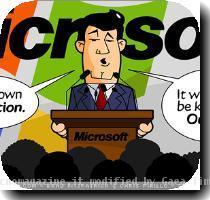

George