How to create Single Image from Multiple Images Online
By Jayita, Gaea News NetworkWednesday, October 27, 2010
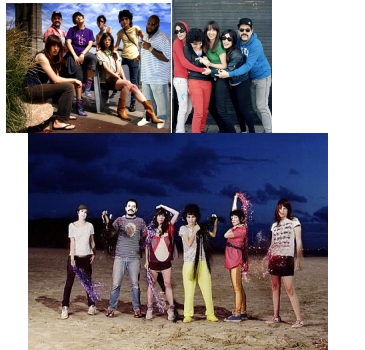 Do you like to play with images? Then, making a collage with your college days photos or with the snaps that reminisces some unforgettable moments spent with your loved one must be a exhilarating job for you. You can collect your old days photos from different social networking sites such as Facebook, Orkut and save them into your desktop. But you may find it a bit time consuming to organize them.
Do you like to play with images? Then, making a collage with your college days photos or with the snaps that reminisces some unforgettable moments spent with your loved one must be a exhilarating job for you. You can collect your old days photos from different social networking sites such as Facebook, Orkut and save them into your desktop. But you may find it a bit time consuming to organize them.
What if you opt for decorating them into one big frame? Isn’t it a nice idea?
With CSS Sprite Generator you can easily create single image from multiple images source. Of course, you have to take the help of internet. Just follow the simple steps provided below and see how amazingly you are done with your collage.
 Step 1
Step 1
First of all save images into your desktop.
Step 2
Make a zip file with all those images.
Step 3
Click on the link
Step 4: Source File
Browse the zip file, which can be maximum of 0.5 MB size.
Step 5: Image Duplicates
You will be given two options, you can choose either of them.
You can either ignore duplicate images or go for remove duplicate image.
Step 6: Resize Source Images
This step is for resizing the image.
While the default size will be 100% width and 100% height that means keep the original, you can change it manually. If you change the width to 50%, the height will be changed to 50% automatically. The reverse is also true. If you select 75% height, the width will be 75% as well.
Step 7: a) Sprite Output Options
The default setting allows you to see the single output image vertically, whereas you are also left with the option of changing it to horizontal. You can change the horizontal and vertical offset as you wish.
b) The sub part involves Background color or transparency, output format, number of colors etc. PNG will be the default image format, but you can have your snap in JPG or GIF format.
Step 8: CSS Output Options
These fields are optional. You can overlook them.
Step 9:
Click on ‘Create Sprite Image & CSS’.
Step 10:
Finally, Download Sprite Image and Save it.