How to Open UIF File (MagicISO Custom ISO Format) in Linux / MacOS X
By Partho, Gaea News NetworkTuesday, June 8, 2010
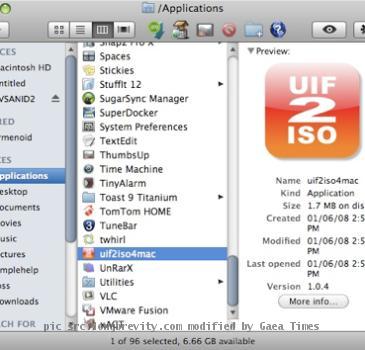 Suppose you have received a UIF file from your friend and you work on a Mac OS X or Linux system. Surely you won’t be able to open the UIF file, as it is MagicISO’s proprietary format. The UIF file are only compatible with Windows PC. In case, you have no easy access to a Windows machine, there’s an easy workaround to get rid of this hitch up. Just convert the UIF file into a standard ISO format. For this you would require a simple, easy-to-use software - UIF2ISO. The program allows you to convert UIF files(Universal Image Format, used by MagicISO) to standard ISO. It also works from both the commandline and a (GUI double-click and use). Here’s how you can convert UIF file into ISO.
Suppose you have received a UIF file from your friend and you work on a Mac OS X or Linux system. Surely you won’t be able to open the UIF file, as it is MagicISO’s proprietary format. The UIF file are only compatible with Windows PC. In case, you have no easy access to a Windows machine, there’s an easy workaround to get rid of this hitch up. Just convert the UIF file into a standard ISO format. For this you would require a simple, easy-to-use software - UIF2ISO. The program allows you to convert UIF files(Universal Image Format, used by MagicISO) to standard ISO. It also works from both the commandline and a (GUI double-click and use). Here’s how you can convert UIF file into ISO.
For Linux system
Step 1:
Download the zip here. Then, install the required libs:
Code:
sudo apt-get install zlib1g zlib1g-dev libssl-dev
Step 2:
Unconpress the zip, go to …/uif2iso/src and open a console.
Step 3:
Code:
sudo make
Step 4:
Code:
sudo make install
Step 5:
To convert an UIF to an ISO:
uif2iso filename.uif filename.iso
For Mac OS X
In Mac OS X systems you don’t have to use the command line.
Step 1:
Download the UIF2ISO software from here
Step 2:
Install the UIF2ISO
Step 3:
Just drag your file on to the program icon or open it from the file menu.
Step 4:
Click to convert