Top 10 Precautions to Protect Windows Computer Against Virus, Spyware and Malware
By Partho, Gaea News NetworkWednesday, April 7, 2010
The web is flooded with ideas for protecting Windows computers against viruses. Even with scores of ideas to prevent virus it’s difficult to avert the new types of online attacks. Viruses remain the most common type of threat, but hackers today use vicious multi-layered attacks, such as worms in instant message that are linked to a Web page infected with a Trojan horse. It calls for safety measures on your part to ensure that you can use the computers without any troubles on a regular basis. Only recently we did with the top 10 ways you can disinfect and save your Windows 7 after virus infection. This time we’d provide you the top 10 ways to protect Windows computer against virus, spyware and malware.
1. An anti-virus is a must
For a first hand protection an anti-virus software is a must for your Windows system. There’s a long list of Internet security suites like Norton, Kaspersky and McAfee that offer a variety of tools, from spyware and malware detection to real-time protection against websites with infected code. Some of these even protect your inbox from infected attachments and phishing emails. In case can’t afford a security suite, there are several individual free anti-virus software available for download. However read the reviews of the anti virus software before you adopt one.
However, free editions of these programs are unable to offer real time protection, rather they can root out the regular anti-virus programs. They are especially good for fighting malware and antivirus.
In case you wanna run separate anti-virus and anti-malware program at the same time, it might freeze your computer. Once you have the security software in place you can set it to run and update regularly.
2. Be cautious when engaging in Peer-to-peer networking
Peer-to-peer (P2P) networking has grown in to a major concern owing to the viruses. Attackers incorporate spyware, viruses, Trojan horses, and worms into their free downloads. The browse host is one of the major features with P2P programs that allows others to directly connect to your computer and browse through file shares. Avoid P2P file sharing programs like Limewire, Bearshare, Gnutella, Morpheus, Torrents, etc.
P2P file sharing might accidentally provide access to logins, user IDs and passwords, Quicken files and credit reports, and personal information such as letters, chat logs, cookies, and emails etc.
To prevent any such malicious virus attack, make sure that you only allow specified users to assess your data. Windows 7 Folder and File sharing makes it easier than ever, by allowing you to specify individual users with whom you wanna share the data. However, you shouldn’t allow users view data and avoid applications such as P2P file sharing programs for sharing data from your hard drive.
3. How to stop virus infection from pen drive
Most of you know that infected pen drive are major sources of virus infection. Even if you have an anti-virus it might fail to tackle the latest virus or it might be that your antivirus is not updated.
Step 1: Modify the files and folders settings to show the hidden files
Step 2: Uncheck the Hide extension for known files options to show the extension of files. This will reveal which type of file we are dealing with.
Step 3: Now uncheck the option hide protected operating system files.
Note: Most of the virus script are configured to hidden and are created as system files.
Step 4: You shouldn’t open the pen drive by double clicking on the “removable drive” icon, as the script will be written in such a way that the double click will execute the virus. Even a right click and Open might execute the virus.
Alternately, you should open the pen drive using the drop down menu from the address bar of your explorer.
Step 5: Once the drive is opened delete the autorun.inf and delete the files you suspect to be viruses that you didn’t add. It’s easy to identify the malicious files as they mostly have extensions such as .com, .bat, .exe etc.
Step 6: Remove the pen drive and reconnect it
4. Avoid installing Bootleg or Pirated Software
Most of the popular software packages have high prices and can burn a hole in your pocket. This compels most of you to get the bootleg versions that are freely available on Internet file sharing utilities such as FreeNet and Gnutella. These bootlegs serve a conduit to disseminate virus across the Internet.
Never install an application directly from Internet. First download it to your harddisk, scan it with your anti-virus and then install it. Moreover, don’t download applications from unfamiliar sites.
5. Install a Firewall
Configure your firewall to prohibit any unsolicited inbound or outbound communication. This is essential to protect against hackers attack. Additionally, several malicious programs run and spread via the internet connection without your knowledge. By prohibiting such unauthorized outbound requests you can stop the spread of these programs.
6. Open email attachment Cautiously
Avoid opening email attachments that you receive from an unknown address. In case you are in doubt save the attachment to a harddisk and scan it with your anti-virus software. Open it only when you are assured that it is clean. Try to read your email messages in text format rather than HTML.
7. Switch off the preview feature in email browser
In most email systems you have the option to “Preview” email attachments. For instance you can preview an image without having to double click it to open. It allows some computer virus programs to go ahead and execute the program.
In order to prevent this, go to the settings or options or settings and switch it off.
8. Keep passwords safe
Don’t enter your User ID or password unless you see the Lock icon at the bottom screen and check that web address starts with https://. Change the passwords often to save it from hacking attacks.
9. What to do after a virus attack
Did you notice something suspicious with your computer such as frequent pop-up’s, the computer or connection slow down considerably, repeated re-boots, mouse or keyboard freeze, strange message and alerts. Stop whatever you are doing, disconnect it from the internet or any other network you are working on and perform a full system scan for malware immediately. Restart the computer and update your Internet security suite. In case you are using Windows 7 we have some cool tips for you here.
10. Use the most secured browser
In a recent study Internet Explorer 8 excelled Firefox and other major browsers in terms of safe browsing. It offers a SmartScreen filter that allows users to surf websites that are labeled in Microsoft’s database as legitimate or malacious. To enable this option you can go to the Safety menu. It also notes the Cross-site scripting and other websites that are high-risk zones.
Tags: anti-virus, malware, malware preventions, spyware, spyware protection, This, Windows security
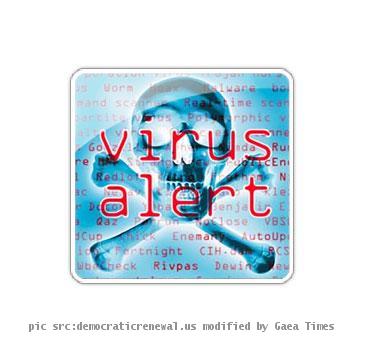
meh