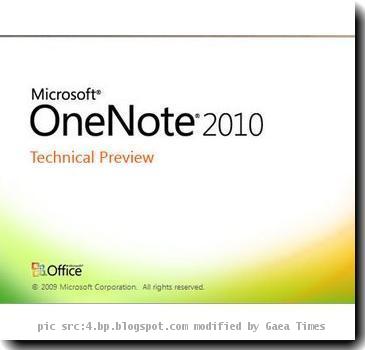Microsoft One Note 2010: 10 Best New Features in Microsoft One Note 2010
By Jayita, Gaea News NetworkTuesday, March 2, 2010
The beta version users of Microsoft Office 2010 do not seem very satisfied with the new features, they found in Microsoft OneNote 2010. It’s more or less similar to the applications we have been using since Microsoft OneNote 2007. Though some features I found really innovative, I am looking forward to more such features of OneNote 2010, when its final version go for sale in July, of this current year. Lets delve into what’s new features are wrapped in Microsoft OneNote 2010.
1. Share notebook between multiple authors
In contrast to OneNote 2007, where users has to point Live Sharing Session and click Start Sharing Current Section to share notebook with others, OneNote 2010 allows multiple authors to access a shared notebook simultaneously, using shared notebook feature. Whenever authors edit the pages and sections in the shared notebook, OneNote automatically synchronizes the changes so that the notebook is always up-to-date. OneNote maintains a separate offline copy of the notebook on each user’s computer so that the authors can edit the notes locally even when their computer is disconnected from the network. The next time the users connect to the shared notebook, OneNote automatically merges their changes with the changes made by other authors.
To use the shared notebooks feature in OneNote 2010, select Share This Notebook (or New Shared Notebook) on the Share tab.
2. The ribbon customization
The ribbon in OneNote 2010 provides quicker access to all the commands. With this new ribbon its possible to add new ribbon with an ease. You can also customize the ribbon. For example, you can create custom tabs for frequently used commands. It also helps math equation editing. The ribbon can be hidden while writing, to help maximize the note-taking space on the page.
3. Language preferences
OneNote 2010 also provides simplified language settings. It allows multilingual users to use a single dialog box to set preferences for editing, display, ScreenTip Language, and Help languages. If users do not have a required software or keyboard layout installed, a notification displays to provide information and links to resolve such issues.
4. Better Sub-Page Management
With the OneNote 2010, page management got a chance to improve. It looks better with new pages being added at the bottom. Though you may find it tedious while working with lots of pages and every time needing scroll down.
5. Sophisticated File Management
It’s easier to see which files it uses and where they are. The OneNote 2010 file format enables new features, such as sharing on the Web, linked note-taking, mathematical equations, and versioning (i.e. quickly show past versions of any given page, who wrote it and when). OneNote 2010 will continue to work on Office OneNote 2007 notebooks without changing to the new file format. By default, notebooks are not upgraded. Do not upgrade notebooks if you plan to share them with Office OneNote 2007 users.
To change an existing notebook to the OneNote 2010 notebook format, use the Notebook Properties dialog box: Click the File tab, click the Settings drop-down menu, and then click Properties, or right-click the Notebook and click Properties.
6. Backstage view
The Backstage view helps you find frequently used features, with which you can manage your Microsoft OneNote notebook files. The Backstage also manages files and the data about the files, such as creating and saving files, inspecting for hidden meta data or personal information, and setting file options.
You can access Backstage view from the File tab, which replaces the Microsoft Office Button and File menu that were used in earlier versions of Microsoft Office.
7. Improved organization and search features
Search improvements allow for rapid search and navigation within the search results. For example, by typing the first few letters of a title, users can quickly jump to recently visited pages, or repeat a previous search. It also reduces search time.
8. Enhanced Editing Facilities
OneNote 2010 make users more inclined towards style. They can use various styles for creating or applying headlines. Its now possible to arrange their notes using suitable bullet from the improved bullet list. An option for formatting text color and paragraph is also there for you. OneNote 2010 supports addition of math equations. It has the ability to recognize hand written math equations and convert them when running on Windows 7.
9. Touch Support
As we are heading towards the age of touch enabled PCs, OneNote 2010 came to support this feature. With your finger you can scroll and pan around any page in OneNote. For example you can pan around a drawing with your left finger and draw with a tablet pen in your right hand. This creates a model for two handed interaction.
10. Wiki Linking
You can easily create a link to an existing page or to a new page for a topic. You can do this by just typing the Wiki link syntax (e.g. just type [[The Page Title I Want]] ), or use new page search experience from within the link dialog. This enables you to easily create Wiki like notebooks with lots of cross links across pages.